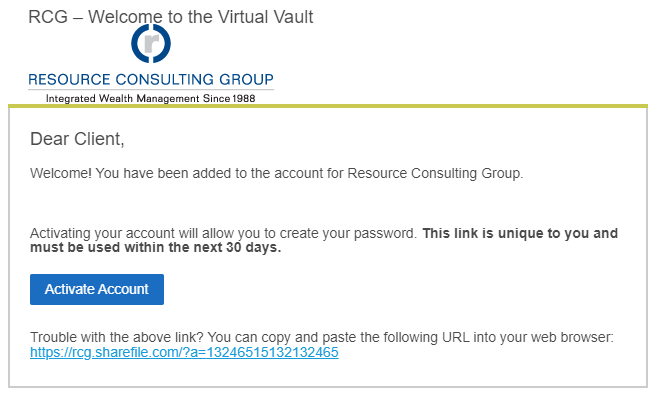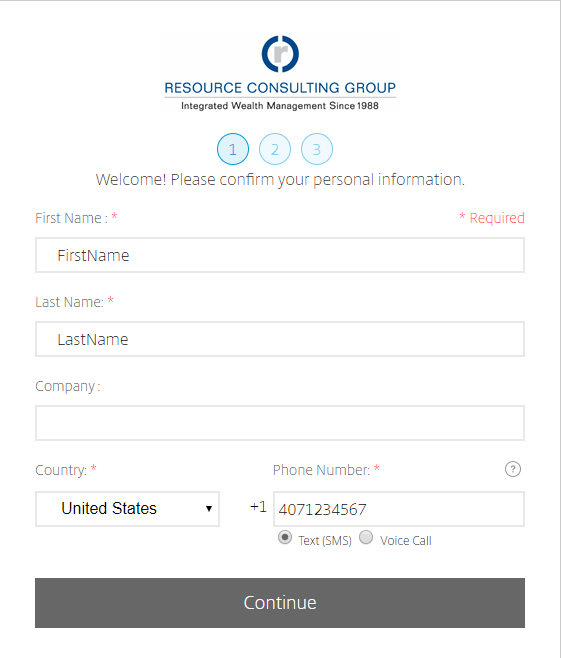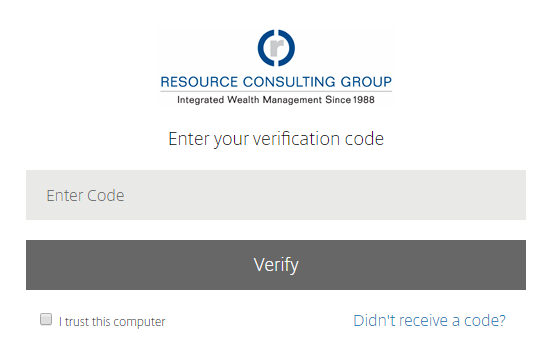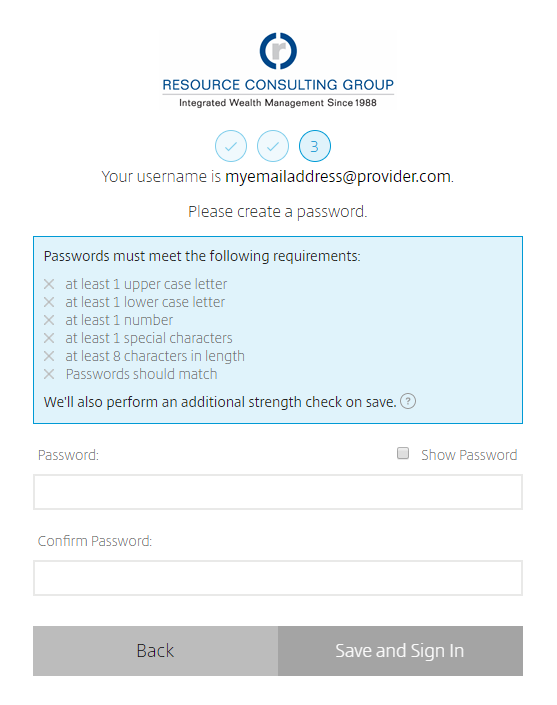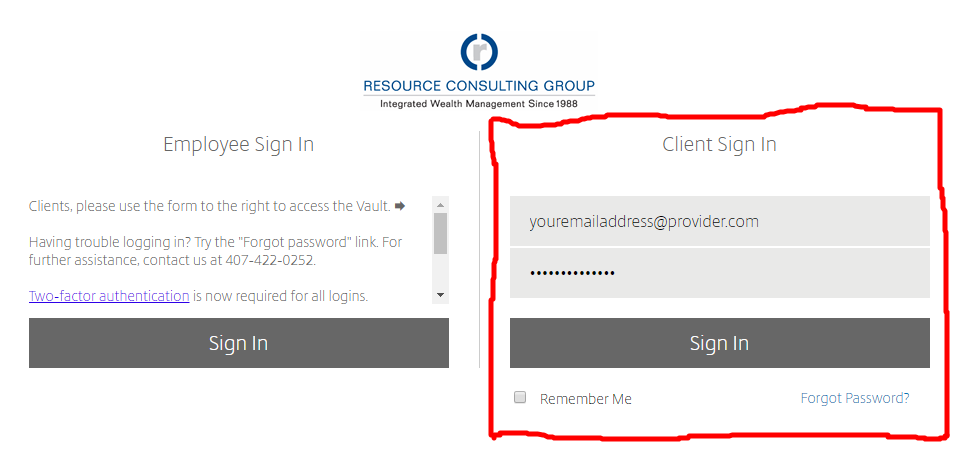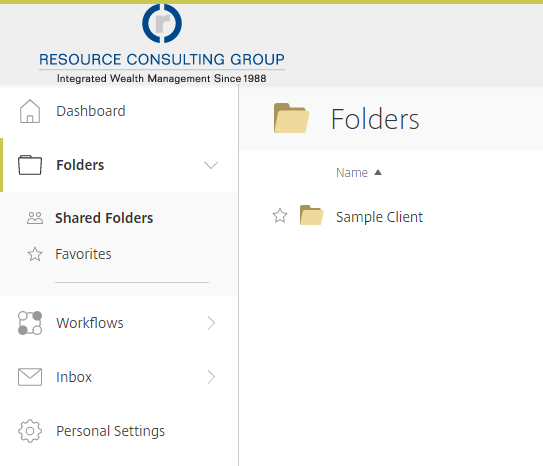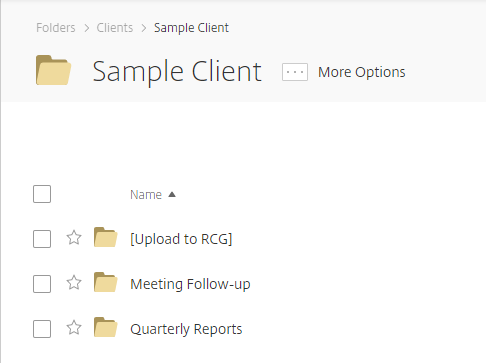First-Time Setup
RCG’s Virtual Vault (powered by Citrix ShareFile) is a secure space to share documents with your advisors and other members of RCG’s team.
The steps below will walk you through setting up your account and finding your way around the Virtual Vault.