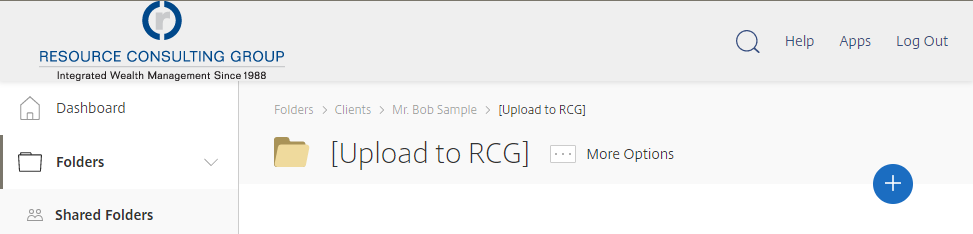Secure File Sharing
Resource Consulting Group’s Virtual Vault (powered by Citrix ShareFile) enables RCG team members to share documents securely with clients, professionals, and other recipients.
Resource Consulting Group team members are able to send secure email attachments to protect sensitive documents and information. When this happens, a list of the secure attachments will appear in the body of the email with a link to view/download them securely.
To open the link, you will be prompted to sign in with your Virtual Vault login information.
For existing Virtual Vault users, please use the same username (your email address) and password you use to sign in to the Virtual Vault.
New to the Virtual Vault? You will automatically receive a separate email with a link to create your Virtual Vault password. You can reuse this password for any future secure documents you receive from a member of the RCG team.
Didn’t receive a welcome email? Use the Forgot Password link to create a new password for your account.
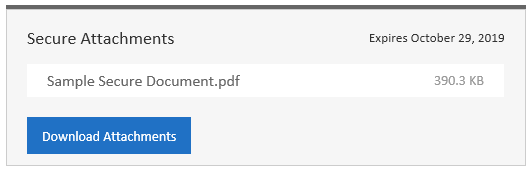
Accessing Secure Email Attachments From The Virtual Vault In addition to accessing secure attachments with the link in the email, you can also find them by signing in to the Virtual Vault. Secure attachments will be listed in the Inbox area of the Virtual Vault.
To access your secure Inbox:
In the navigation links on the left, click Inbox.
In the links that appear below, click Received.
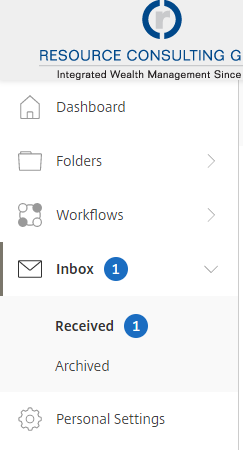
Because regular email attachments are not a secure way of sending files over the internet, Resource Consulting Group has several options available to upload documents securely.
If you are a Resource Consulting Group client who gets reports delivered electronically, you have a special folder you can drop files in to upload them to us:
Under the Shared Folders area, click the folder with your name on it.
Click the folder titled [Upload to RCG].
In the top-right corner of the folder, click the blue “+” icon to upload files.
All other recipients can request a special upload link from an RCG team member.
For your convenience, Resource Consulting Group team members usually include an upload link when requesting a document or form from you.